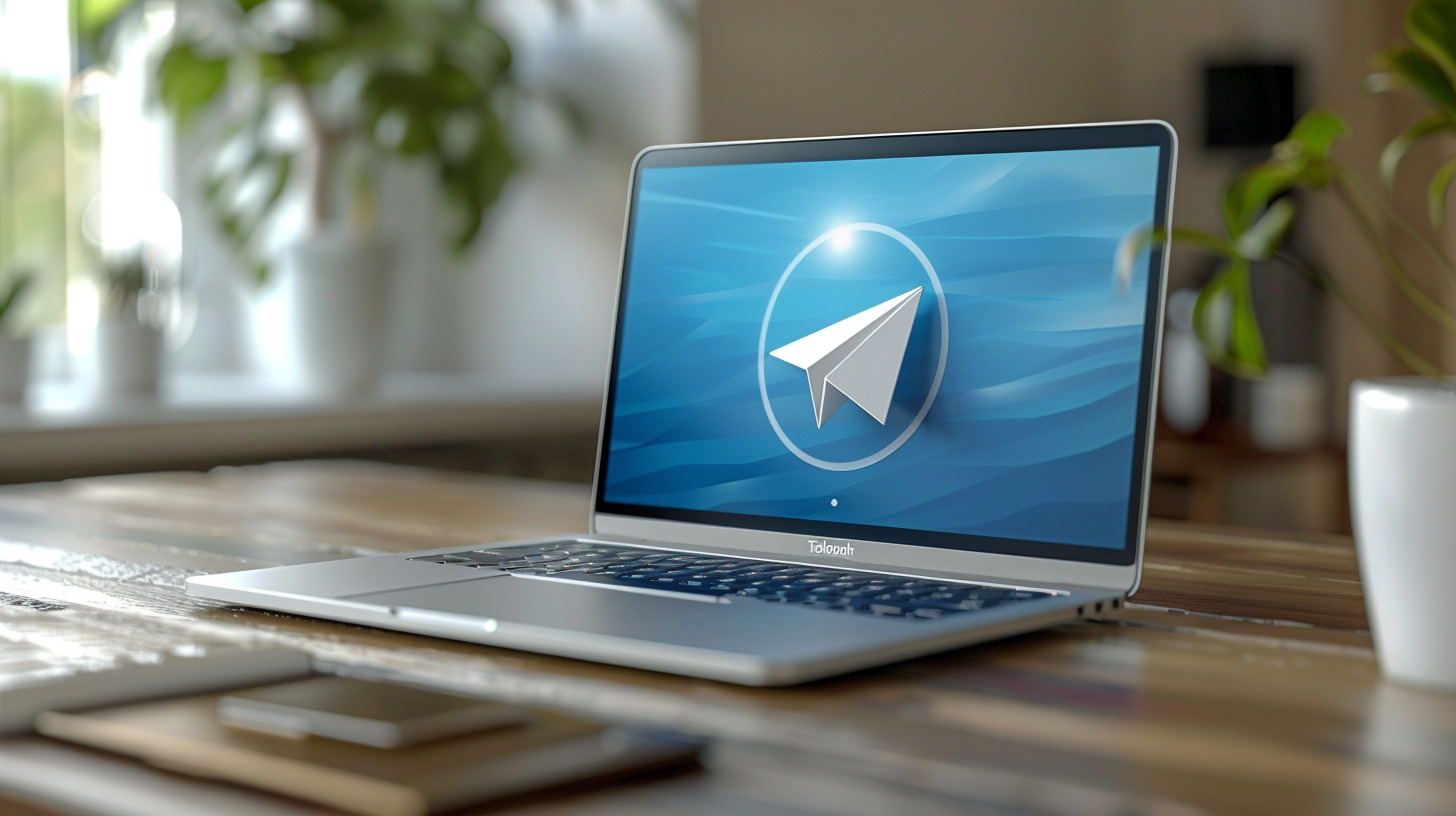
In the realm of messaging apps, Telegram distinguishes itself as a favored choice among encrypted platforms. Although competitors like Signal and WhatsApp exist, users are often captivated by Telegram’s distinctive features. This cloud-based instant messaging service delivers a unique mix of security, functionality, and customization, setting it apart from its rivals. Whether you’re seeking enhanced privacy, larger group chats, or the ability to share files of any size, Telegram could be the solution you’re looking for.
Similar to Apple’s Messages, Telegram offers dedicated apps for all platforms — PC, Mac, Linux, Android, and iOS. It also provides the option to set up secret chats with self-destructing messages, adding an extra layer of privacy. In this guide, we’ll delve into what Telegram is, its key features, and how to use it effectively.
Telegram’s security: a closer look
Telegram has faced scrutiny from security experts who argue that its cryptography remains untested and may not be secure enough for political dissidents or individuals handling highly sensitive information. However, to this day, no one has successfully breached Telegram’s encryption. Many experts recommend using Signal or WhatsApp instead, as both employ the Signal protocol for encryption. A crucial distinction is that Telegram’s text chats are not end-to-end encrypted by default, unlike those on the other two platforms.
This means Telegram can access your messages and might be required to disclose them if requested by law enforcement. Although legally based in London, Telegram also operates in Dubai. While Telegram’s one-to-one voice and video calls are end-to-end encrypted, its group voice chats do not share this level of security.

Telegram on a smartphone
How to install Telegram
Below is a step-by-step instruction for installing Telegram.
1. Download the Telegram app
- Available for: iPhone, iPad, Android, Windows Phone (yes, even Windows Phone!), Windows, Linux 64-bit, Linux 32-bit, macOS, and Mac App Store version.
- Chrome browser extension.
- Web version is also an option.
Note: Before using Telegram on a desktop, you must first set it up via the mobile app.
2. Register your phone number
Once you enter your phone number, Telegram will send an SMS with a verification code. If you don’t input this code within three minutes, Telegram will call your phone.
3. Enter the sms verification code
In the Telegram app, you’ll find a field where you can enter the SMS verification code.
4. Telegram may call instead
If needed, a robotic voice will call to provide a five-digit code, which you can then enter into the app.
5. Enter your display name
Telegram requires at least a first name for your display, though it need not be your real name. Your display name is not your username; others can’t use it to search for your account. To find you, they must search using your username.
6. Allow Telegram access to your contacts
You must grant Telegram permission to access your contacts to message others. While you can’t simply type a number to start a conversation, people outside your contacts can still invite you to Telegram chats.
7. (Optional) allow Telegram access to your files and lockscreen
Telegram may request permission to access your photos, media, and files to facilitate sharing within the app. It might also seek access to your lockscreen for displaying incoming calls. While you can decline these requests, granting access will significantly enhance Telegram’s functionality.
8. (Recommended) set a separate Telegram pin
Telegram doesn’t require a password or PIN by default; unlocking your phone allows access to the app and your account. This poses a risk if someone else can access your unlocked phone. To secure your Telegram account, establish a separate four-digit PIN.
Navigate to the “hamburger” menu at the top left of the app and choose Settings > Privacy & Security > Passcode Lock. You’ll need to enter this PIN periodically to continue using Telegram, and you can adjust the time interval for required passcode entry. However, if you forget your PIN, you’ll need to delete the app and start anew. Secret Chats will be lost, though non-Secret chats stored on Telegram’s servers may be recoverable.
9. (Optional) enable two-step verification
Enhance your account security by setting up Telegram to require an alphanumeric password whenever logging in on a new device. Note: This is not the same as two-factor authentication and offers less protection.
Access the “hamburger” menu in the top left corner and select Settings > Privacy & Security > Two-Step Verification. Follow the steps to set it up in the same section. Remember to note down this password, as forgetting it will limit you to using Telegram on only one device.
Once you’ve configured Telegram on your phone, you can also install and use it on Windows, macOS, Linux, ChromeOS, or through a desktop web browser. All you need is your phone number and access to the phone linked to that number to receive the SMS verification code.
How to use Telegram
Sending a message on Telegram is straightforward: select a contact and start typing.
Starting a one-on-one chat
To begin a one-on-one chat, click the new message button (the pencil icon), choose a contact, and start writing. By default, communications are encrypted between your device and Telegram’s servers, and then again between Telegram’s servers and your contact. However, Telegram can read these conversations.
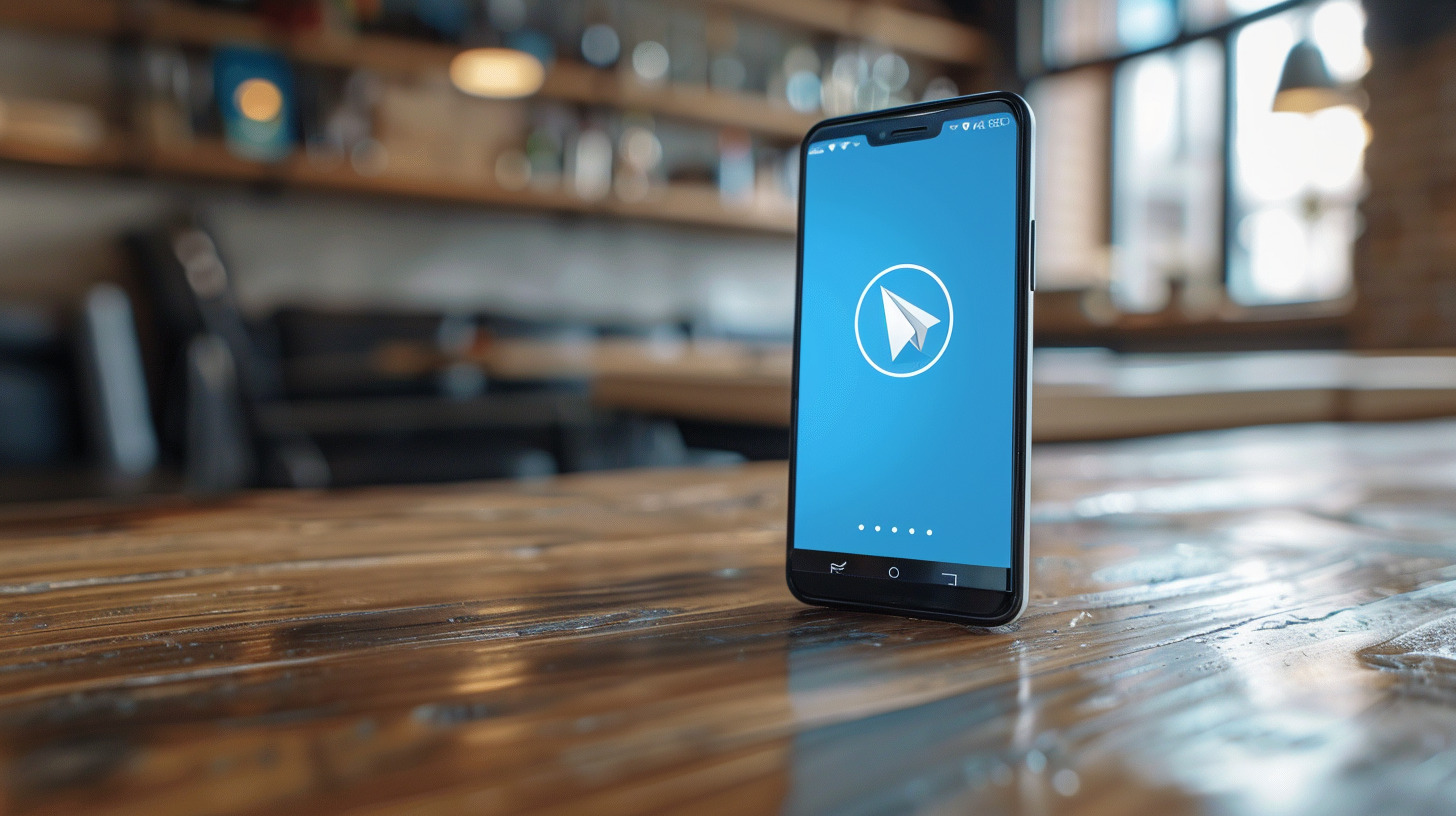
The Telegram app on a smartphone
Starting a group chat
Create a group chat by clicking on “New Group” and selecting multiple contacts. Groups can have up to 200,000 members, but they cannot be end-to-end encrypted, meaning anything shared can be read by Telegram. Additionally, Telegram supports voice and video chats for groups.
Starting a secret chat
For maximum privacy, use Telegram’s Secret Chat feature. Tap the pencil icon, choose “New Secret Chat,” and select your contact. Secret Chats offer end-to-end encryption, matching the security of WhatsApp or Signal, so Telegram cannot read these messages. Note that screenshots are disabled, messages cannot be forwarded, and Secret Chats are only accessible on the device they were initiated on.
Optional: set secret chats to self-destruct
You can set a self-destruct timer for Secret Chat messages by clicking the three-dot menu in the top right corner. This feature allows messages to disappear after a set time, ranging from one second to one week.
Joining a Telegram channel
Channels are like broadcast stations, sending messages from one source to unlimited subscribers. Unlike Twitter or Facebook, responses are not possible. Channels can be public or private and feature text, photos, videos, files, podcasts, and even live streams with unlimited viewers. To join, tap the magnifying-glass icon, search for the desired channel, preview recent posts, and tap “Join” if interested.
Starting a Telegram channel
Creating a channel is as simple as starting a chat. Tap the pencil icon, select “New Channel,” and provide a name and optional description. Decide if the channel is public or private. Public channels are searchable by name, whereas private ones require an invitation link. Telegram does not list public channels, so use Google to find them.
Making a voice or video call
Telegram allows voice and video calls similar to WhatsApp. Open the menu, tap Contacts, choose a contact, and tap the three dots to select Call or Video Call. Ensure Telegram has permission to access your camera and microphone if prompted.
Additional Telegram features
Telegram boasts various privacy features. Through the Settings menu, you can delete payment or shipping information from conversations. You can also set your account to self-destruct after inactivity, with options ranging from one month to a year. Messages can be “unsent” by either party, removing them from both devices. With “anonymous forwarding,” only your name appears if someone forwards your messages, without linking back to your account.
Explore further customization options for notifications, chat appearance, and themes in the Settings menu. While this overview covers the essentials, dive into Telegram to discover its full potential. Just remember, until you activate Secret Chat mode, it’s not as private as Signal or WhatsApp.